How to Create a Virtual Hard Drive in Windows 7?
How to Create a Virtual Hard Drive in Windows 7?
[All the screenshots have been taken to give you a better idea to complete this tutorial on How to Create a Virtual Hard Drive in Windows 7? properly. If you cannot see the screens properly, open them on new tabs to have them at their original size.]
Step #1 on How to Create a Virtual Hard Drive in Windows 7?
Create a Virtual Drive
The Computer Management screen opens click on "Disk Management", then "Action" and "Create VHD".
Browse to the directory you want the disk to reside, choose the size you want it to be, and select "dynamic" or a "fixed". If you want the disk to expand in size as you add files to it, then pick "Dynamically expanding". Check Fixed size if you want a specific size and for it to stay that way.
In Disk Management you will see the virtual drive listed as unallocated space.
To begin using it you’ll need to "Right-click" and select "Initialize Disk".
In the initialize disk box just keep MBR selected and hit OK.
Step #2 on How to Create a Virtual Hard Drive in Windows 7?
Create a Volume
The New Simple Volume Wizard starts up and it’s just a matter of completing it.
Choose the amount of space you want to use for the volume.
Assign it a dive letter that is not currently being used.
Format the new volume as NTFS, FAT32, or FAT. Check if you want a quick format and file compression.
The wizard is complete, click on "Finish".
If you have AutoPlay enabled it should pop up for you to open up your new virtual hard disk.
It will be listed with the other disks in Disk Management.
Of course you will also see it listen under My Computer.
This is a cool new feature that will let you use the disk as you would any type of real disk. You can encrypt it, share it out to other systems, store files to it…however you would use an extra disk connected to your system.
This is a cool new feature in Windows 7 that will add extra functionality and options to your current system. There are several ways you can use your VHD including making it bootable. If you have used your geek imagination and have come up with unique ways to use a VHD, leave a comment to tell us about it.
This is a tutorial on How to Create a Virtual Hard Drive in Windows 7? The tutorial was originally written by .:| ByoniX |:. He allowed me to publish this detailed guide on How to Create a Virtual Hard Drive in Windows 7? So, do not forget to thank .:| ByoniX |:. for this amazing tutorial in your comments and share your opinions, ideas, ... with us.Share this post on How to Create a Virtual Hard Drive in Windows 7?









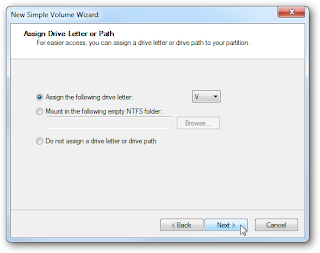
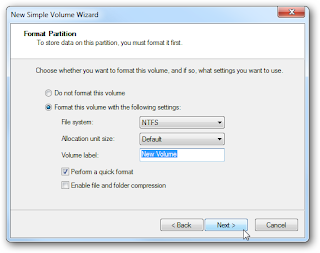






 Previous Entries
Previous Entries






.:| ByoniX |:.
April 29, 2011 at 6:45 AM
Welcome Bro
Unknown
May 1, 2011 at 11:25 PM
CanadaExpert Thank you.
bgn
May 3, 2011 at 9:07 AM
@Canada. no problem. i`m glad the tutorial helped you. you should also thank .:| ByoniX |:.
ann @ wedding favors
May 5, 2011 at 7:48 PM
This is cool! If I have this is in PC, no need for me to buy the hard drive. Thanks for giving us the steps. I will try to upload it on the weekend.
bgn
May 6, 2011 at 9:19 AM
@ann. no problem. it`s good to know that the tutorial helped you. by the way, i did not understand. what will you upload.
ann @ wedding favors
May 10, 2011 at 9:06 AM
@bgn: Oh, What I mean is to create not to upload. My apology.
Admin
May 10, 2011 at 10:10 AM
@ann, no need to apologize, i was just asking. i hope you could create it successfully with this tutorial
holichaxor
May 15, 2011 at 2:29 AM
Ican make it too. But your article very nice guys. Nice share
Admin
May 15, 2011 at 6:27 AM
@holichaxor, thanks, and if you make one, let me know so that i can check it. this was made by .:| ByoniX |:.. he allowed me to share
دردشة
May 26, 2011 at 4:28 PM
thank you, good work
Rio
May 29, 2011 at 6:04 AM
Nice info.. I'll try this A.S.A.P
THX!!
bgn
May 29, 2011 at 10:34 AM
no problem. be sure to return with feedback, rio
venugopal
October 14, 2011 at 11:08 PM
Great post... Thank you!
Formatting Hard Drive
Anonymous
March 11, 2012 at 4:58 PM
Nowe I can install the Windows 8 Consumber Preview -- Thanks very much for an excellent tutorial.