Dual Boot Windows XP and Vista
Below is the tip/trick showing to you how to do this.
You might ask, is it hard? No, it’s not hard, it’s just a little time consuming.
Ok, let’s get to it.
Drivers:
Go to Start and in Search, type Device Manager. Look for all the drivers that you are going to need for your computer on XP. For example: Sound, Graphics, Ethernet, Wireless.
How to look for drivers in device manager? Your sound drive should be listed under Sound, Video and Game Controllers. Your graphics driver should be listed under Display adapters. Your Ethernet and wireless drivers should be listed under Network Adapters.
You MUST download and store either the Ethernet or the wireless adapter needed for XP on a USB memory stick because we are going to install it on XP after installing XP and you need it to access internet right after it installs to download a program so you can boot into Vista. (Will be explained later on.)
How to search for the drivers on internet? Just type the driver name in google and after that right “for XP”. Haha… For example, let’s say you have display driver from Intel called 965G Chipset family for Vista. In Google, I would type 965G Intel Chipset Family display driver for xp. Simple. Like I said before, it is a little bit time consuming but you need all the drivers so that you can run your XP with good sound, graphics and internet.
Google is your best friend. Search for any extra drivers you might need too.
Partitioning:
If you’ve read some guides before, some of them might have told you to download a partitioning software. You don’t need a partitioning software in vista as Vista already has Disk Partitioner called Disk Management.
My hard drive is 160 Gigabytes and I dedicate 35-40 gigs to XP. You can dedicate more space to XP according to your needs. 40 gigs are enough for XP BUT be advised that you can’t change the partition size after you’ve installed the XP. At least, I haven’t found a way. It might be possible with a partitioning software but those programs might change the drive letters later on and mess up all the installs. Prevention is better than cure. So, just use how much u think u might need and make a good decision.
How to partition? Go to start and type run and hit enter.
In the run command box type diskmgmt.msc. This will open the Disk Management. It looks like this.
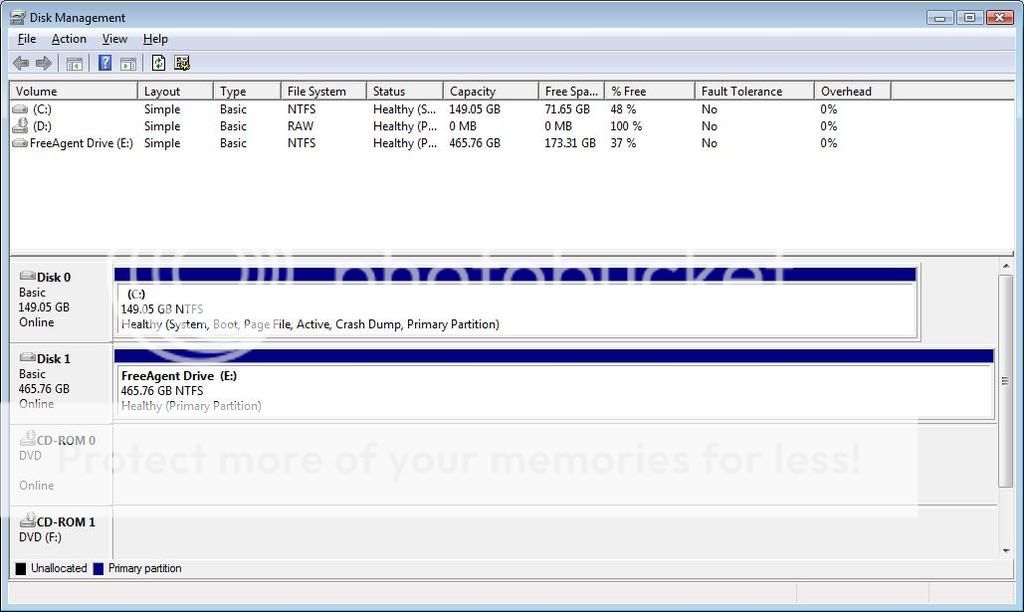
Now, right click on the blue stripe on Disk0 and select Shrink Volume and then select how much you want your partition to be and hit Shrink.
Note: Value 50000 equals to 50 Gigabytes.
NOW, it is important that you DO NOT format the partition because if you do, then it is going to give a drive letter to the partition which might mess up your drive letters in XP and cause some serious problems. Leave the partition Unallocated.
Now you are done with Vista. Time to install XP!!!
After the partitioning has finished, start your computer with your XP CD in it. Follow the Set-Up and you will be prompter where to install the XP. You must select the partition you previously created and it should say “Unpartitioned Space” giving you the size of it. Select it and continue the procedure. The XP will be installed in about 30 to 60 minutes depending on what kind of computer you have.
THIS IS IMPORTANT.
DO NOT restart the computer or start installing updates right away because if you do, you won’t be able to boot into vista and you might get a StartUp error and you might even have to install vista again. So, don’t restart.
Goto control panel > Click on Appearance and Themes > Click on Folder Options > Go to View tab.
In setting, click on Show Hidden Files and Folder. Uncheck Hide Protected Operating System Files. Click Yes and hit Apple and then OK again.
Now, go to My Computer and double click on the drive where XP is installed. If you see the following files in that directory then you are fine.
Three files: ntldr, boot and NTDETECT.
If you don’t see these files in the XP drive, then go to My Computer and double click on the drive where Vista is installed, which should be C:
Now you are going to copy those same three files from there and paste them in your XP drive. Again, those three files are ntldr, boot and NTDETECT. These are the boot files that you need to boot any windows operating system.
Now you are done with XP and you can restart and install all the updates. But you’ve got a problem now. You won’t be able to boot into Vista.
To login into both. Start up your XP and go to this website and download VistaBootPro software. Install it and Run. You MUST have .NET framework 2.0 or 3.0 or the program won’t run.
When the Program Starts, Click on Manage OS Entries and look for what Oss are shown in the box.
Click on Add New OS Entry, and type in the OS system that is not shown in the box above.
In the OS Type, if you are adding Vista as the new OS then select windows Vista and If you are adding XP as your new OS then click on Windows Legacy.
In the OS drive, select the particular drive that you are adding the OS for. It’s pretty straight forward.
After all is done, click on Apply Updates. Then go to System Bootloader. For the first option, click on Windws Vista Bootloader. For the System Bootloader Install Options, click on All Drives. Do not click on Force Bootloader Intsall. Then click on Install Bootloader.
UR DONE!!!!!!!
Restart it and it’ll give you the option which OS to boot into. Enjoy your new dual bootloading.
Share this post on Dual Boot Windows XP and Vista

 Previous Entries
Previous Entries






0 comments for Dual Boot Windows XP and Vista
Leave a reply